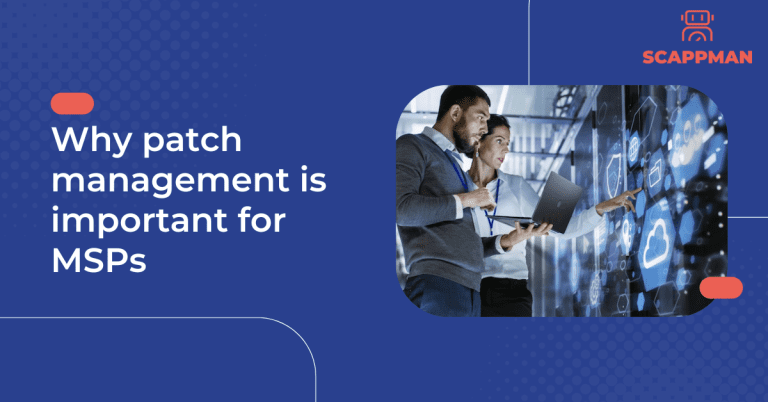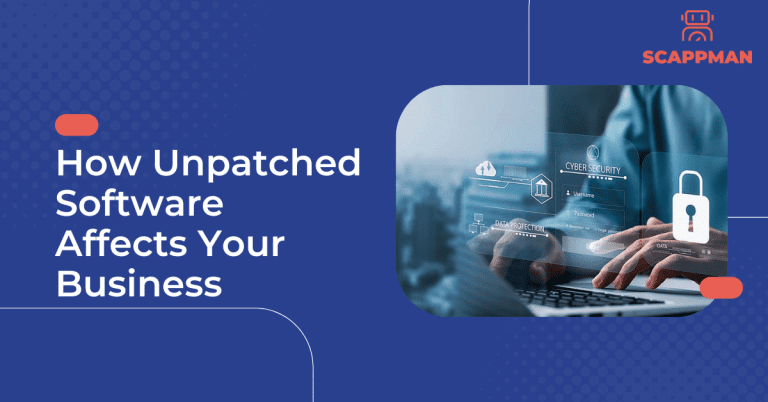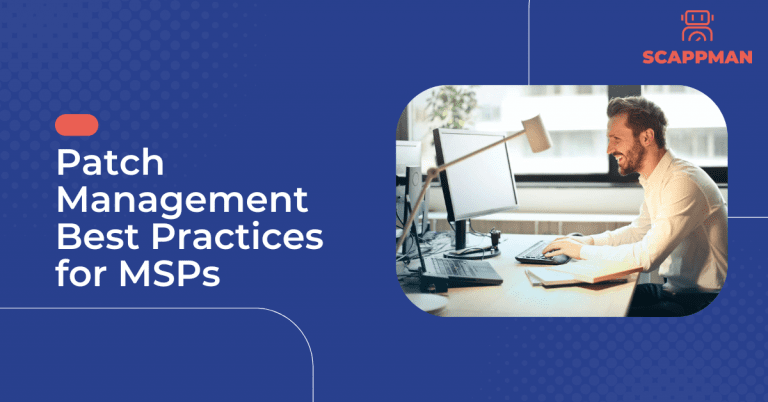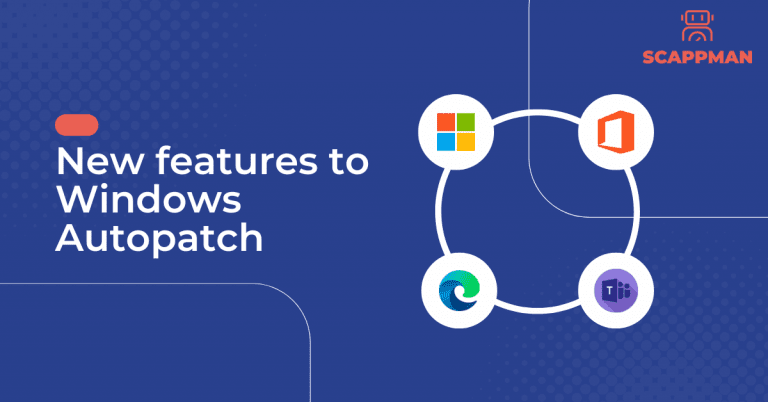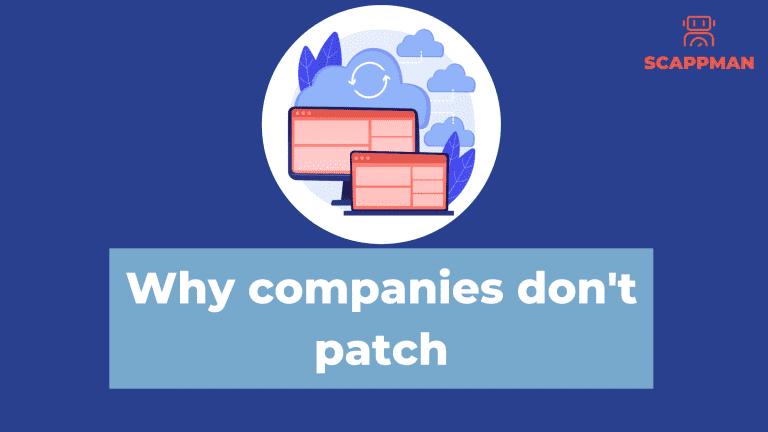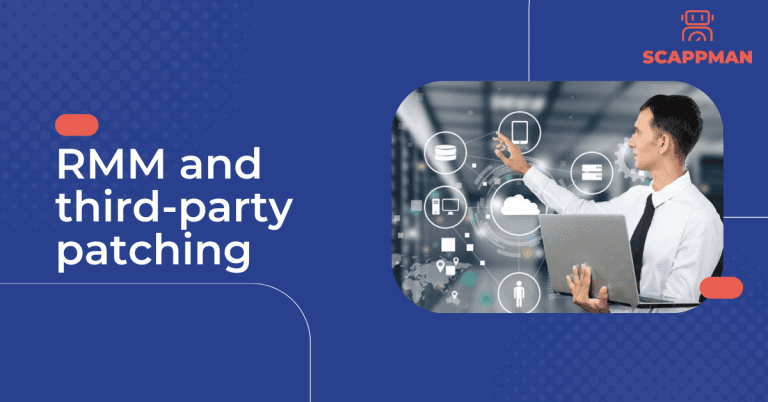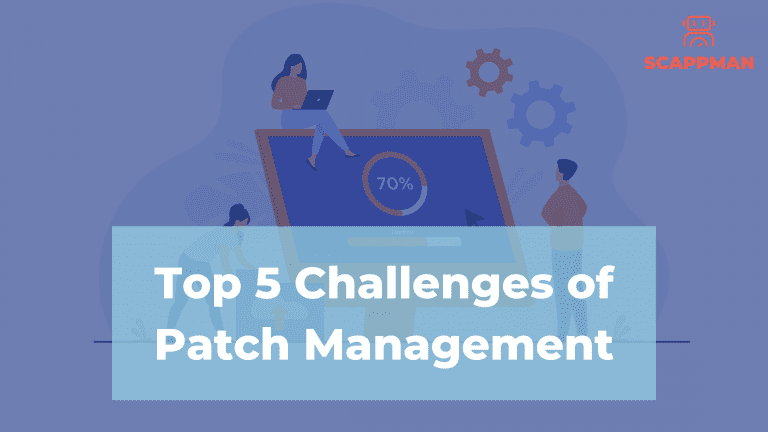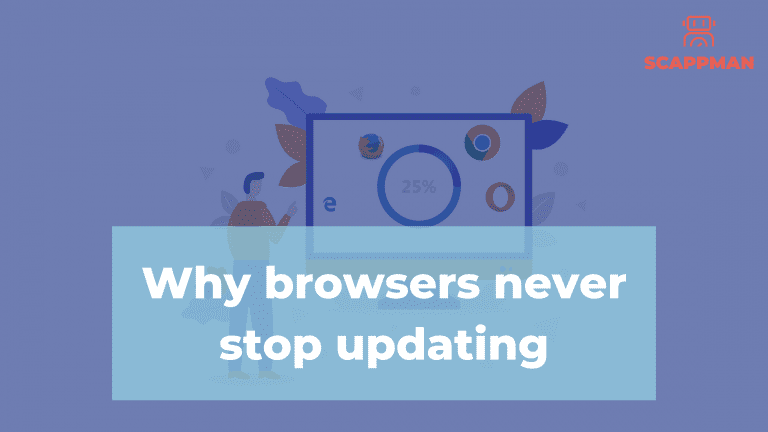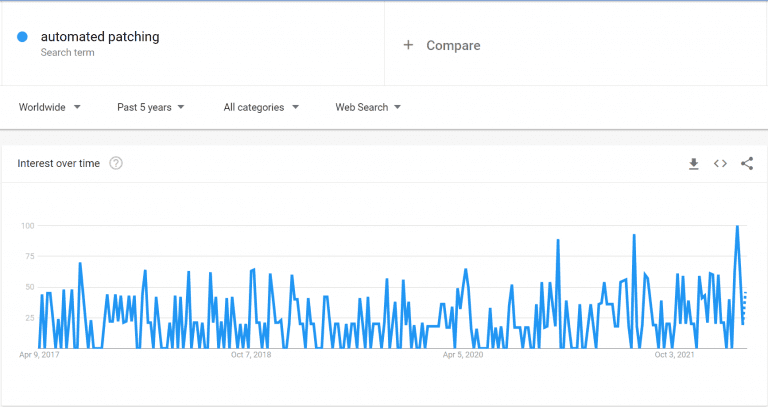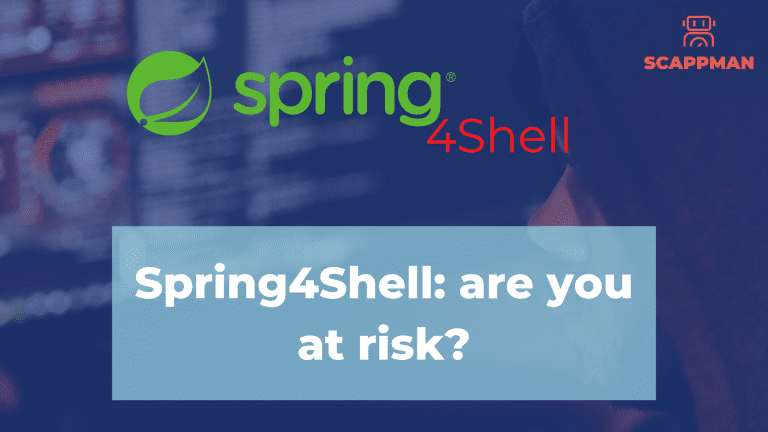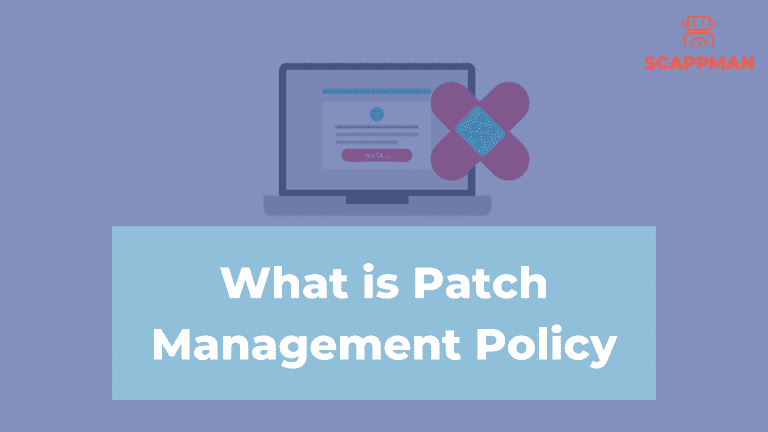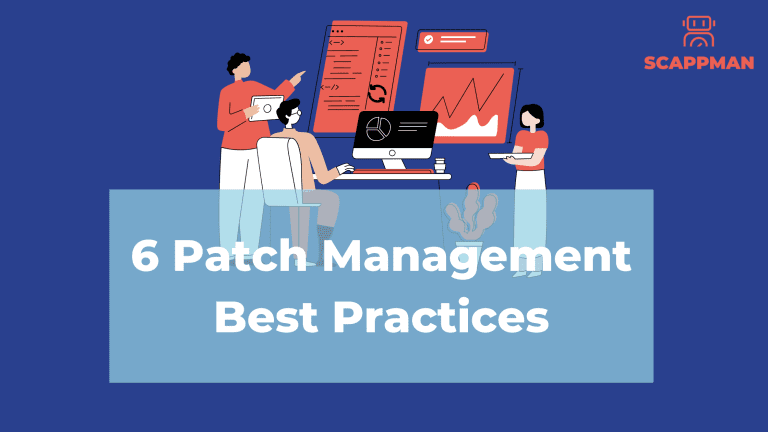As a managed service provider, your main task is to protect and manage the IT systems of various clients. That’s why having a solution that helps you to manage, monitor, support and secure the computer networks and systems of your clients is crucial. By that solution, we mean Remote Monitoring and Management tool (RMM). Although the RMM solution is vital for your customer’s security, it is not enough on its own. Third-party patching is also essential for efficient security IT system. Exactly what is RMM? In short, it’s a tool that makes the work of modern MSPs possible. Read along with us to know more about this technology, the benefits & drawbacks of using RMM, and how you can optimize third-party patching. Definition of RMM: what is remote monitoring & management? RMM (short for remote monitoring and management) is a type of software that allows IT professionals to monitor and manage their client’s IT systems, such as servers, devices, endpoints, and software from anywhere. To make RMM work, it requires to install an agent – a lightweight software installed on clients’ endpoints. This agent allows you to: get real-time insights on the health of the client’s IT environment. see all the data gathered on the RMM’s dashboard, from which you are able to monitor and control all the processes. proactively stay ahead of issues. If the agent detects a problem on one of the managed machines, it creates an alert or “ticket” and delivers it to you, prompting you to take action to resolve a problem before customers even notice it. RMM classifies these tickets based on importance or problem type, helping you prioritize issues. With the growing trend of remote work, however, it’s also becoming more and more common to see internal IT departments also utilizing RMM tools. What is RMM used for? Here are a few core functions of any RMM software: Automating IT management routine. RMM software lets MSPs automate a range of common IT tasks, such as installing software patches, running scripts, asset tracking, monitoring, alerting and remediation of IT incidents. Real-time remote monitoring. RMM solutions can monitor the health of the entire IT system 24/7. IT specialists can be alerted when potential issues arise so that they are addressed in a timely manner. RMM software can also provide real-time reports on network activity, asset inventory, compliance, and system performance. Performing tasks for maintenance and remediation remotely. With RMM, IT specialists can not only monitor the IT system but also deploy software, troubleshoot, and fix problems without interrupting the end user. RMM tools have advanced and become feature-rich, allowing MSPs to do more than just monitoring. With RMM it is possible to secure endpoints and automate a lot of routine tasks, making their life easier. Benefits of RMM Under the right conditions and management, RMM software can help IT providers completely transform their operations, making them more efficient, more effective, and more profitable: No more Break-fix Cycle Previously, MSPs had to physically go to their client’s offices in order to manage their IT systems and infrastructure. It created what was known as the “break-fix cycle”: when something broke, an MSP would fix it, leave, and then come back again when something else broke. This cycle is costly and can be avoided with the help of cloud solutions and remote monitoring and management (RMM). RMM allows you to proactively monitor your IT infrastructure and identify potential issues before they cause downtime. This proactive approach can help keep your business running smoothly. And instead of going to their offices physically, RMM allows MSPs to cut down on time spent on the road, giving them time to manage more clients. Saves time and money RMM can save businesses time by automating tasks that would otherwise need to be done manually. This can free up you to focus on more important tasks, such as problem solving and user support. RMM can also save businesses money by reducing the need for on-site support. With RMM, IT problems can often be fixed remotely, without the need for IT specialists to come to the office. This can save on travel costs and boost productivity. Improves Security An RMM can help identify potential security threats and vulnerabilities early on before they have a chance to do any damage. By constantly monitoring your network and systems, an RMM can quickly spot any suspicious activity and raise an alert. This means that you can take steps to fix the problem before it becomes a serious issue. RMM and third-party patching As the use of third-party applications continues to grow, so do the challenges for patching these applications. While most RMMs support third-party patching, the application list is not broad enough to cover the business needs of your customers. This can pose a challenge for you, as an MSP, who is responsible for patching these applications. One of the biggest challenges is keeping up with the constantly changing versions of these applications. With new versions being released on a regular basis, it can be difficult to ensure that all of the necessary patches are installed. Another challenge is ensuring that the patches are working properly and can’t break anything. That’s why patching third-party applications is an important part of keeping systems up-to-date and secure. How to optimize third-party patch management for RMM Scappman is a 100%-cloud solution that automatically installs all the necessary updates for your applications. Being fully integrated with Microsoft Intune, Scappman doesn’t require any servers or agents to install and keep your applications up to date. For MSPs, Scappman provides a complete third-party patch management solution, that allows you to manage all your customers’ apps from one platform: All customers in one platform. Partner portal (invoicing, inviting customers, pop-up customization…) Advanced application management (app sets, users & group assignments…). Furthermore, there are more than 800 third-party applications in Scappman App Store, that are always up to date and secure to use. You can also upload your own application to the platform and manage