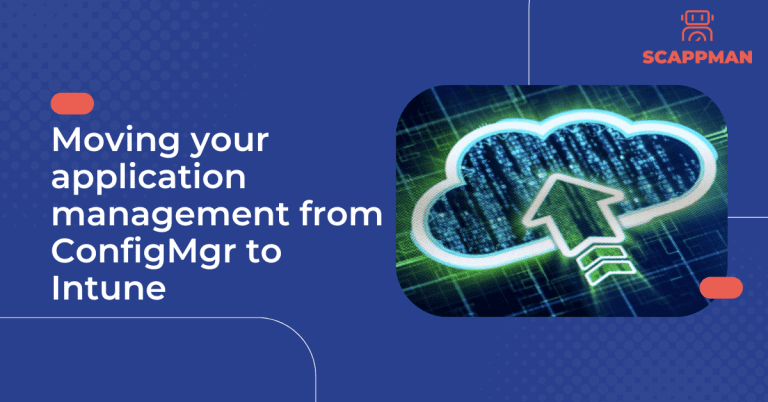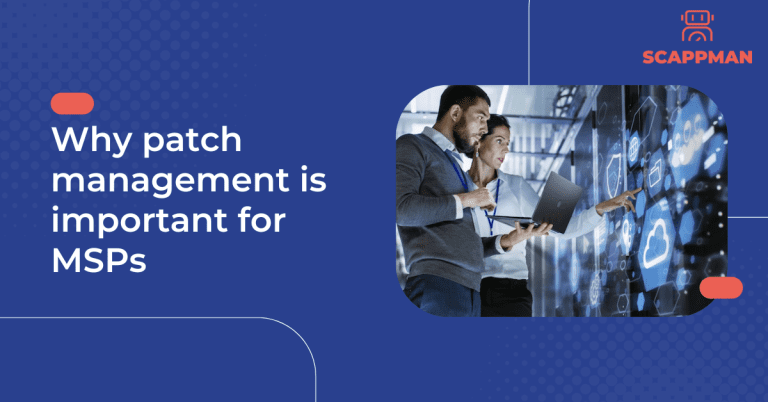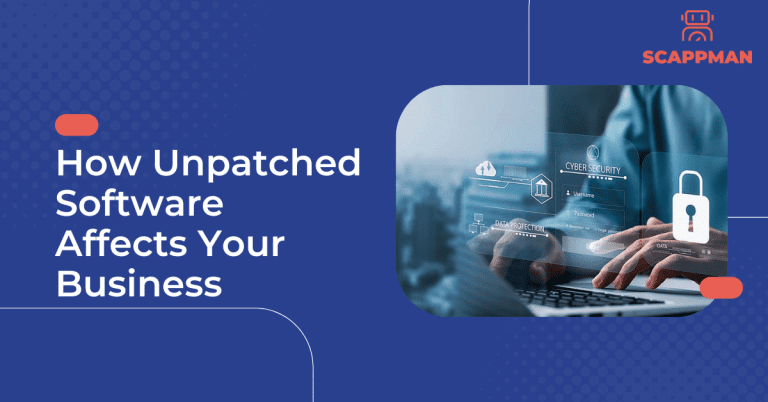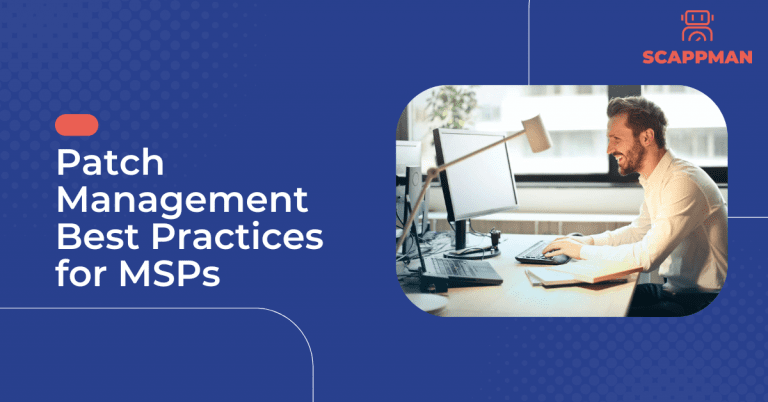As organisations move more and more of their workload to the cloud, it becomes increasingly important to have a cloud-based application management solution. ConfigMgr is a great on-premises application management solution, but for organisations moving to the cloud, Intune provides all the features of ConfigMgr, plus additional features only available in the cloud.
Along with the advantages of Microsoft Intune, many IT professionals also prefer their existing SCCM configurations, which allow them to distribute applications, firmware updates, and operating system updates to desktop computers. Despite being a complex solution, ConfigMgr is an on-prem tool that’s proven to deliver powerful results. Thousands of companies still use it.
Both ConfigMgr and Intune have their pros and cons. That is why many organisations go for a hybrid approach – co-management – where people continue to do things as they used to, minimising disruptions while moving to Intune. With co-management, admins can continue to use the features in ConfigMgr while taking advantage of the Intune functionality for security and modern provisioning.
Blogs to read:
The best MDM Solution in 2022: Intune vs. ConfigMgr
A way to Modern device management: why you should use co-management with Microsoft Intune
The decision to move to Microsoft Intune requires a well-thought strategy and careful consideration of how to approach the migration process. In this blog, we will cover the advantages of migration to Microsoft Intune, how to plan the migration process, and the peculiarities of application packaging in Intune.
Advantages of going cloud or migration from ConfigMgr to Intune
There are many advantages of migrating from SCCM to Intune. Intune is a cloud-based management system that offers more features and flexibility than SCCM. With Intune, you can manage mobile devices, PCs, and apps all in one place. Intune also makes it easier to keep your devices up to date with the latest security patches and software updates. There are some additional benefits of migrating workloads from ConfigMgr to Intune:
- Intune is an effective tool for application management.
- Companies can easily implement advanced security measures, like conditional access.
- Unlike SCCM which is available with volume licensing, Intune is available with Microsoft 365 plans making it suitable for deployment even on a smaller scale. Although SCCM is available with volume licensing, Intune is available as a part of the Microsoft 365 and can be used for deployment even on a smaller scale.
How to plan migration to Microsoft Intune
When making the switch to Microsoft Intune, there are a few things that need to be taken into consideration:
- Set up hybrid Azure AD with Azure AD Connect and Active Directory Federated Services (ADFS).
- Configuring the Default Client Settings in the Configuration Manager console to automatically register users with Azure AD.
- When hybrid Azure AD set-up and Configuration Manager client configurations are in place, you’re ready to flip the switch and enable co-management of your devices.
When hybrid Azure AD set-up and Configuration Manager client configurations are in place, you’re ready to flip the switch and enable co-management of your devices.
Once co-management has been enabled, the next step is switching workloads from ConfigMgr to Intune: compliance policies, device configuration (endpoint protection, resource access policies), Client apps, Office Click-to-Run apps, and Windows update policies). And you, as an admin, control which workloads, you switch the authority from Configuration Manager to Intune.
Application packaging in Microsoft Intune
Regarding application packaging, Microsoft Intune is a clear winner compared with Config Mgr. Intune offers a simpler and more streamlined process that doesn’t require nearly as much IT expertise. In addition, Intune’s application packaging process is far more flexible, allowing for a broader range of applications to be packaged and deployed. Finally, Intune’s application packaging process is significantly faster than SCCM, making it the ideal choice for organisations needing to deploy their applications quickly and efficiently. This is because Intune uses compression to reduce the size of the package.
Another benefit is that Intune can help to improve the speed of installation. This is because Intune can install multiple packages at the same time. Finally, Intune can help to enhance security by enforcing policies such as requiring a password for installation or only allowing certain users to install specific packages.
Blogs to read:
Your complete solution for application management in Intune: from creating a third-party application (packaging) to deployment
Even though the packaging process in Microsoft Intune is straightforward and creating one application package is not that difficult, certain factors can make it a bit challenging. You must go through this process each time to create an app and an update. Manually packaging and creating third-party applications like 7zip, Adobe Acrobat Reader, and Google Chrome in Microsoft Intune can take up much of your valuable time. That is why we created Scappman.
With Scappman, the process of creating, deploying, and updating applications in Microsoft Intune is fully automated! To create a third-party application in your Intune environment with Scappman, you choose the application from the wide selection of the Scappman App store (we have more than 800 public applications available!) and hit install. That’s it! And Scappman will keep all your applications up to date.
Useful links:
Scappman demo video recordinig